
Phones are becoming more of our lives every day, with new apps and tech making it easier than ever for us to depend upon them for more and more. However, storing lots of information on your phone – be it photos, phone numbers, messages, emails, app data, music or videos – means that it’s all too easy to lose valuable or even sentimental content if something goes wrong; so it’s important to back-up your data and ensure that you don’t have to give it all up.
It’s not difficult to back up your device, whether you’re an Apple iPhone or Android user, and it’s essential to you. In the event your phone breaks or for some reason the data is irrecoverable, you can’t (despite popular opinion to say so!) walk into your nearest mobile phone store and have them immediately fix it all up. Instead, you can revert back to your latest saved back up of data and lose the minimum amount possible, rather than everything you own.
It’s worth nothing that it’s not just risk of your phone being dropped, lost or stolen – there’s hardware and software updates and flaws that too could accidentally wipe your device’s data.
How to Back Up an Android Phone
If you have a device that runs on Android (be that a Google Pixel, Google Pixel XL, Samsung Galaxy S7/S7 Edge/S6 Edge/Note/J5/J3/A5, Huawei Mate 9, HTC, LG, Microsoft, Motorola or Moto G4 Play, Nokia Lumia or Sony Xperia M5/X/Z3/Z5/XA/X/XZ) then your device comes with a back-up feature built in. But, this isn’t always enabled as standard.
To enable the automatic back-up, click through to ‘Settings’, then ‘Back Up and Reset’. You need to make sure that both ‘Back Up My Data’ and ‘Automatic Restore’ are selected. This keeps a back-up version of all data linked to a Google Mail/Gmail account.
To secure your photos, open your Photos app and click on the three horizontal ‘hamburger’ lines. Select ‘Settings’ and then ‘Back Up And Sync’. Once selected, this will automatically create copies of your photos taken and you can choose in what quality they’re saved. Use caution here: high-quality imagery may well take you over your mobile data limit.
To get the best from your phone’s photos, shop the Gadgetwear Selfie Stick range now!
In the event of needing to back-up your entire phone at once, you’ll need to install a third-party app from the internet. This will cover any music, videos or content that isn’t otherwise saved in an Android back-up.
To listen to your saved music loud, shop the Gadgetwear range of Bluetooth speakers now!
To link your device to your PC or laptop to access data, shop the Gadgetwear Cable and Adaptors range now!
How to Back Up an Apple Phone
If you’re an iPhone user, backing up the data from your phone is done in a slightly different way, but again, is essential - the Genius Bar can’t solve everything and Apple has a habit of releasing software updates without them being pitch perfect.
iPhones can be backed up using your iTunes account using a cable to a computer (try the Syncwire MFI Lightning Cable), or virtually using iCloud. For the latter, select ‘Settings’, ‘General’ and then ‘Storage & iCloud Usage’. In this menu you can manage your storage and back-ups; with Apple giving 5GB of iCloud storage for free.
To hardwire your back-up to a computer, plug in your phone to your computer and launch iTunes (it may open itself). Once open, right click on your device’s name (normally in the left hand men selection) and click ‘Back Up’. Be sure to give iTunes a few minutes and don’t unplug your iPhone until it’s complete.
Prop your iPhone up while it’s plugged in so it’s safe – shop the Gadgetwear range of docks and stands now!
Back-up your Apple headphones with a spare pair so you’re not caught short – shop with Gadgetwear for official Apple headphones now!

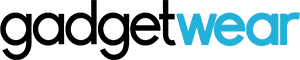



POST COMMENTS
Leave a comment